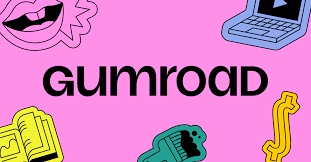How to create brushes on procreate?
Procreate is a powerhouse application for anyone in the digital art world, thanks to its intuitive interface and extensive customization options. One of its most compelling features is the ability to create custom brushes, offering artists unlimited possibilities to express their creativity. This guide will walk you through the process of creating your brushes in Procreate, from understanding the Brush Library to sharing your creations with the community.
Table of Contents
ToggleStep 1: Understanding the Brush Library
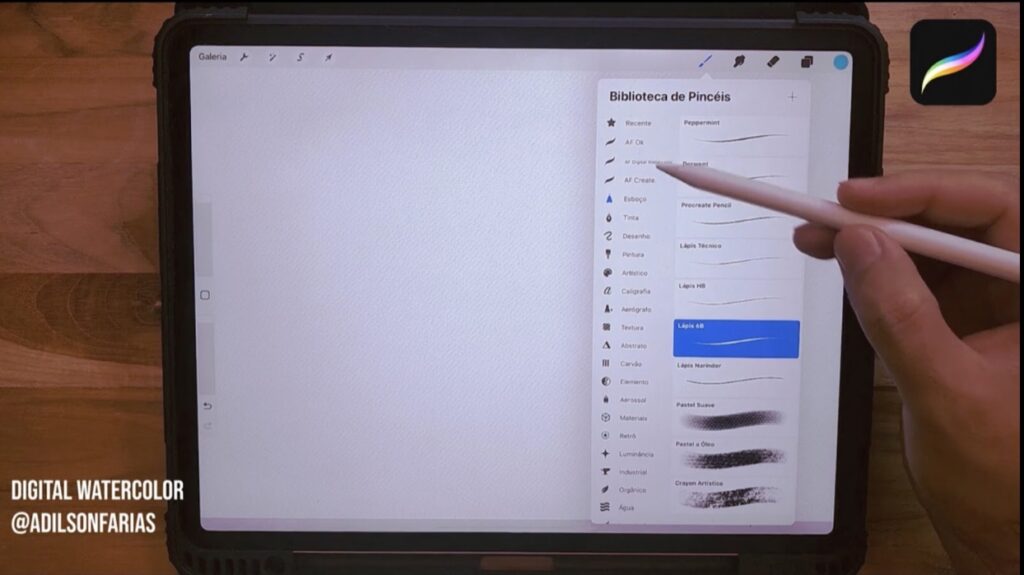
Before you start creating your brushes, it’s essential to familiarize yourself with the Brush Library. Procreate groups brushes into sets based on style and usage, like Painting, Drawing, Calligraphy, and more. Spend some time exploring the pre-existing brushes to understand what’s possible and get inspired.
Step 2: Accessing the Brush Studio

To begin creating your brush, tap the “+” button at the top right of the Brush Library. This opens the Brush Studio, where all the magic happens. Here, you’ll see a plethora of settings that can be adjusted to customize your brush exactly how you want it.
Step 3: Adjusting Brush Settings
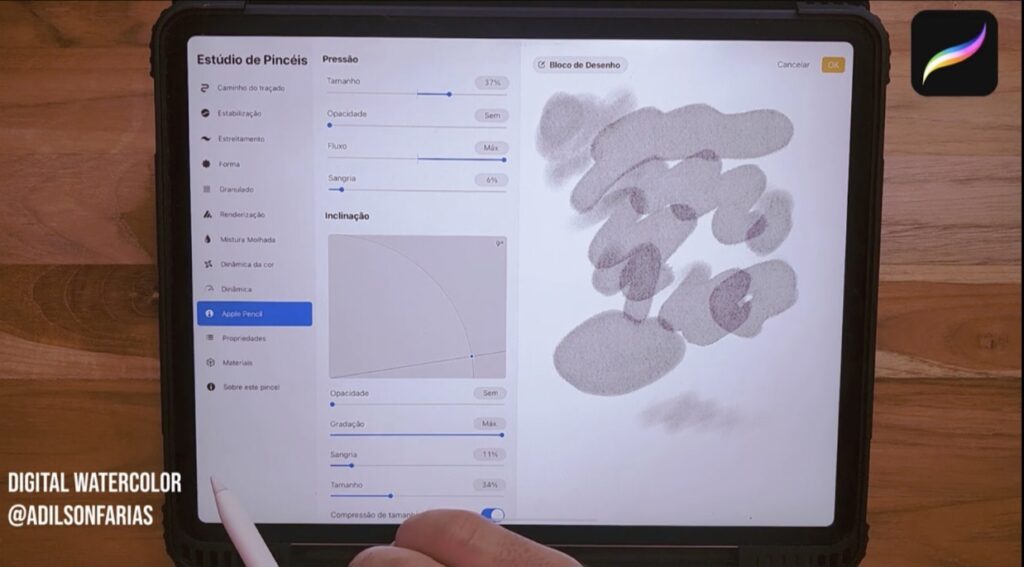
Creating the perfect brush involves tweaking various settings. Here’s a breakdown of the most important ones:
Important Brush Settings
- Stroke Path: Adjusts how the brush stroke behaves. Key settings include Spacing, Jitter, and Fall Off, which determine the distribution and flow of your strokes.
- Stabilization: Helps in creating smoother lines by controlling the brush’s responsiveness.
- Taper: Defines how the beginning and end of a stroke taper off. This includes Pressure Taper and Touch Taper settings, allowing for more nuanced control based on your touch or pressure sensitivity.
Shape and Grain
- Shape Source: Determines the base shape of your brush. You can use Procreate’s default shapes or import your own.
- Scatter and Rotation: Control the distribution and orientation of the brush shape.
- Grain: Adds texture to your brush. You can adjust the scale, depth, and movement to create dynamic textures.
Rendering Options
- Flow and Wet Mix: These settings affect the brush’s paint flow and mixing capabilities, mimicking real-life painting techniques.
Color Dynamics
- Adjust how colors change with each stroke, adding realism or artistic flair. Settings include Stamp and Stroke Color Jitter, as well as dynamics based on pressure and tilt.
Dynamics and Apple Pencil Settings
- Customize how the brush responds to speed, pressure, and tilt, giving you full control over the brush’s behavior.
Properties
- Set the maximum and minimum sizes and opacity for your brush, ensuring it behaves as expected at different scales.
Step 4: Testing and Refining

After adjusting the settings, it’s crucial to test your brush. Draw with it on your canvas, experimenting with different pressures and angles. Go back and tweak the settings as needed until you’re satisfied with how the brush performs.
Step 5: Saving Your Custom Brush
Once you’re happy with your creation, don’t forget to save it. Tap “Done” in the upper right corner of the Brush Studio. Your brush will now appear in the Brush Library, ready for use anytime.
Step 6: Sharing and Exploring Community Brushes
Procreate’s community is vast and vibrant, with artists sharing their custom brushes. You can export your brushes to share with others or download brushes created by fellow artists to expand your collection.
Creating brushes in Procreate opens up a world of creativity and personalization. By understanding the Brush Library, accessing the Brush Studio, and adjusting the settings to your liking, you can craft brushes that perfectly suit your artistic style. Remember, the key to mastering custom brushes is experimentation and practice. Happy creating!
AF Brush Procreate Watercolor Brushes Sets!
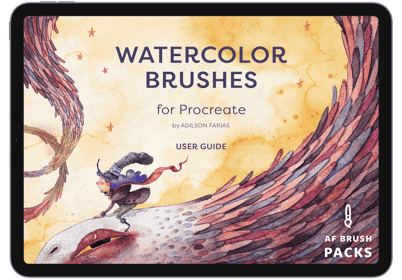
Enhance your digital artistry with AF Brush Procreate Watercolor Brushes Sets! Immerse in unparalleled fluidity, mimicking authentic watercolor textures that bring lifelike vibrancy to every piece.
Each stroke delivers delicate gradients and exquisite, natural bleed effects, fostering an environment where creativity knows no bounds. Elevate landscapes, portraits, and abstract pieces with these meticulously crafted tools designed for novices and professionals alike.
Explore an expansive palette of possibilities, transforming your artwork into masterpieces.