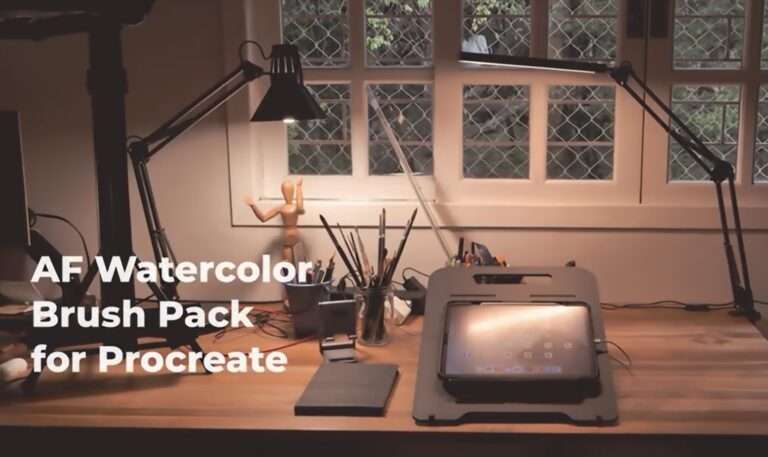How to Illustrate a Children's Book with Watercolor Brushes in Procreate
Illustrating a children’s book is a fulfilling project that combines storytelling with art. This guide is designed to help aspiring illustrators, art enthusiasts, and Procreate users bring their visions to life through the nuanced and vibrant medium of watercolor brushes within Procreate. By following these steps, you can create illustrations that captivate and inspire young readers.
Table of Contents
ToggleStep 1: Planning Your Story and Visuals
Begin by outlining the narrative, characters, and settings of your story. A well-planned storyline serves as the backbone of your book, guiding the visual elements. Sketch a storyboard to visualize the flow of the book. This preliminary phase is crucial for establishing the pace and sequence of your story.
Step 2: Setting Up in Procreate
Start by choosing the canvas size, which should align with your book’s dimensions. Familiarize yourself with Procreate’s interface and the variety of watercolor brushes available. This knowledge will streamline your workflow and enhance your creative expression.
Step 3: Sketching Your Illustrations
Utilize a pencil brush to draft rough sketches of each scene. Keeping your sketches organized into layers will help separate different elements, making adjustments easier as your work progresses.
Step 4: Selecting Watercolor Brushes
Procreate offers a selection of watercolor brushes that mimic the behavior of real watercolor on paper. Explore these options and choose the brushes that best suit your artistic style. Adjusting brush settings for opacity, size, and flow allows you to achieve authentic watercolor effects.
Step 5: Applying Base Colors
On a new layer beneath your sketches, begin applying your base colors. Start with light washes, gradually building up from lighter to darker shades. This technique lays the foundation for your illustration’s overall mood and atmosphere.
Step 6: Adding Details and Depth
After your base layers have “dried,” it’s time to add finer details and textures. Create new layers for these details, using layer blending modes to enhance depth and vibrancy in your colors.
Step 7: Refining and Retouching
Refinement is key to professional-looking illustrations. Use erasers or masking techniques to tidy up edges or correct mistakes. Adjust the saturation, brightness, or contrast of your colors to ensure visual harmony across your illustrations.
Step 8: Finalizing Illustrations
Carefully review each page for stylistic and color consistency. Merging layers can help consolidate your artwork but do so judiciously to maintain the flexibility for adjustments.
Step 9: Exporting and Preparing for Publication
Export your illustrations from Procreate in a format that meets your publisher’s or printing service’s specifications. Ensure your files adhere to the necessary resolution and color space requirements for high-quality printing.
Step 10: Review and Adjust
Before finalizing your book, proofread and review digital proofs. This is your opportunity to make any necessary adjustments to the illustrations, ensuring they align perfectly with the text and overall layout.
Illustrating a children’s book in Procreate using watercolor brushes offers a unique opportunity to blend traditional painting techniques with digital convenience. This approach not only streamlines the creative process but also opens up a world of artistic possibilities. By following these steps, you’re well on your way to creating a visually stunning and emotionally engaging children’s book that will be cherished for years to come.
Discover the Procreate Watercolor Brushes of AF Brush Packs
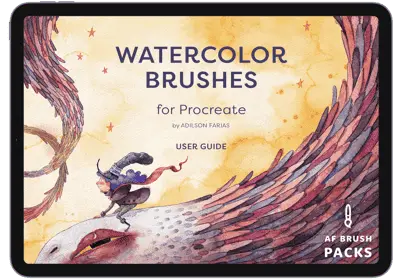
Elevate your watercolor digital art effortlessly with Procreate’s unparalleled watercolor brush collection of AF Brush Packs. Designed with the digital artist in mind, these brushes perfectly capture the essence and beauty of traditional watercolors, enabling you to produce lifelike and breathtaking art pieces on your iPad.
Explore an extensive variety of brush styles, from delicate washes and seamless blenders to richly textured brushes. Each one offers the chance to add intricate depth and dimension to your creations. With customizable settings, including opacity and flow, you gain unparalleled control over every stroke and blend, pushing the boundaries of your digital art.
Experience the transformative effect on your art. Elevate your creations and capture the imagination!